The site below is not a comprehensive guide to use of the Desire2Learn LMS, and our team can only assist with SWEAP integration. we are unable to provide support for any other aspect of D2L’s functionality. Screenshots are provided for illustrative purposes but may not exactly match your own system, particularly since navigation elements can vary depending on your version of the platform.
- From the course homepage, select External Learning Tools (LTI) in the top navigation bar. If you don’t see the link in the navigation bar go to Course Tools > Edit Course > Site Resources and find the External Learning Tools that way.
- Select the blue New Link button to add a new LTI link. You will follow this process with each new link you have to add. Thus if you have a BSW and MSW program, and Curriculum and Exit surveys to administer, you will need to make a separate BSW Exit and MSW Exit link, and a second set of BSW Curriculum and MSW Curriculum links.
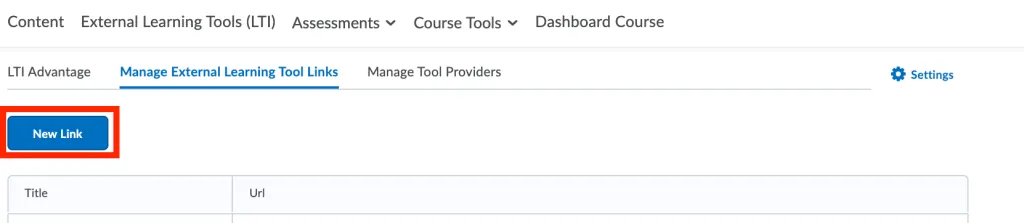
- Fill in the information as below – with the title being SWEAP Instruments. Only one needs to be created. Note the Title and Description are required and should not be blank.
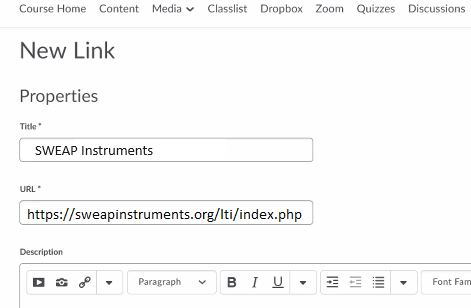
- Be sure to allow users to see the link, and to sign with tool secrets. Put in your assigned information from our website for the key and secret,
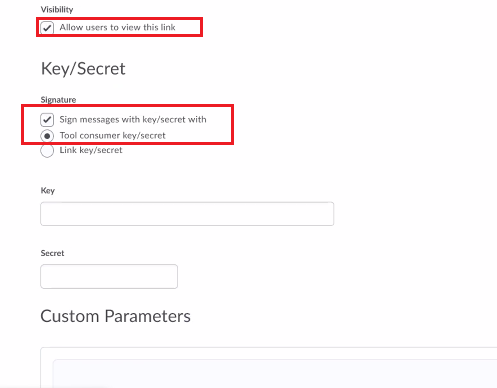
- Note your secure information here: Please Login to View Credentials
- Scroll down to security and select desired options. SWEAP suggests the settings below. If your school does not wish to share the student’s name with an outside entity, you may omit user name and email. Doing this will store the data in a de-identify manner.
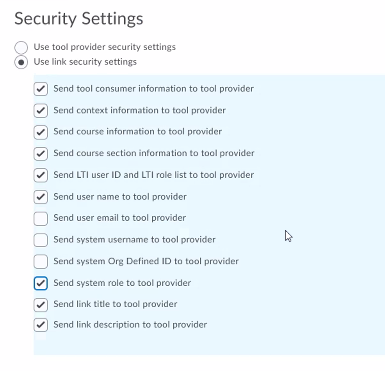
- To confirm the link works, you can right click the link to preview.
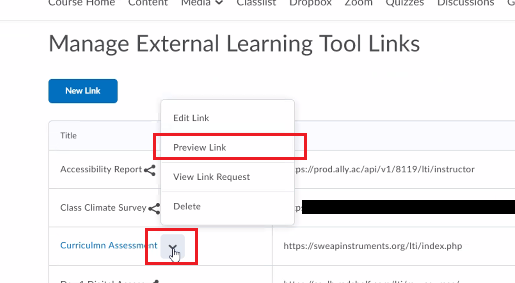
- If you’re a system administrator, instructor or course builder, the following screen will appear to allow you to select what instrument is needed.
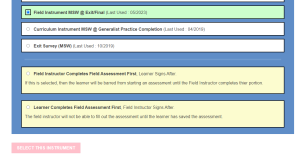
- You may now add the link to your course. SWEAP suggests adding this link to your course master. Grades will appear in the gradebook indicating completion of assignment.
- You may create an announcement and embed the SWEAP link as an external tool link
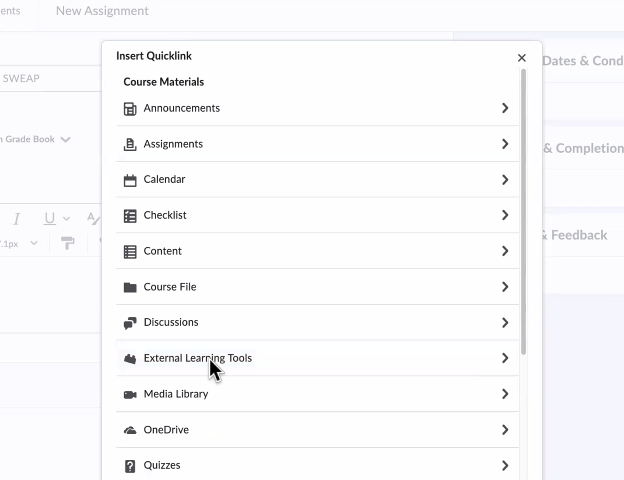
- You may also create an assignment via new assignment. We do not suggest you make this a graded assignment. The grade will be posted to the gradebook automatically upon completion. For technical reasons, the grade cannot be linked to the assignment. Click on the thunderbolt icon and select “External Learning Tool” from the menu.
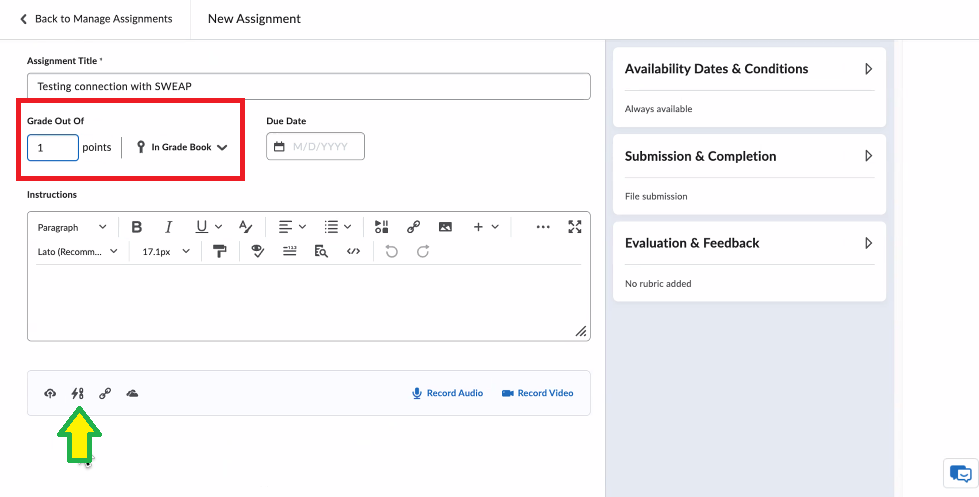
- A screen will appear showing that the integration is working. Click on link on the bottom below the preview to see the full selection screen.
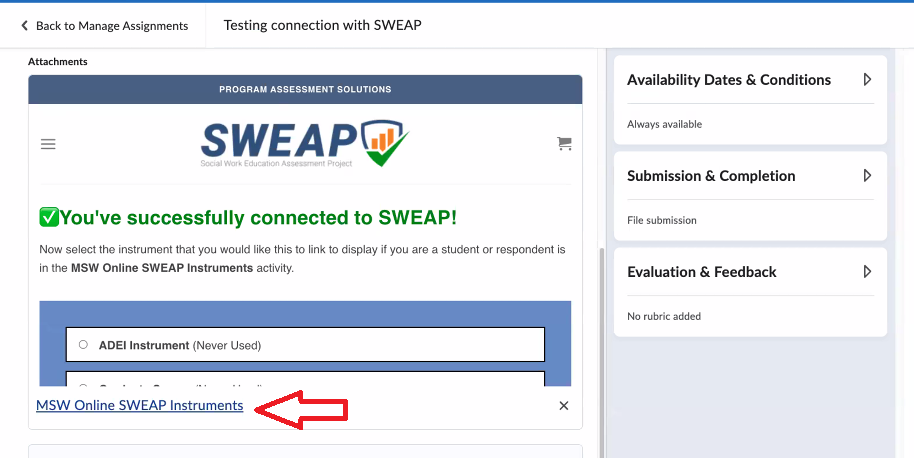
- You may create an announcement and embed the SWEAP link as an external tool link
- If you need to change the assessment selected, please delete this activity and create a new activity to select another instrument.
